As a feature of your Premium subscription, you can grant access to your RedLine13 account amongst members of your professional team. To access the Teams feature, select “Account” from the main navigation bar, and then select “Your Teams“:
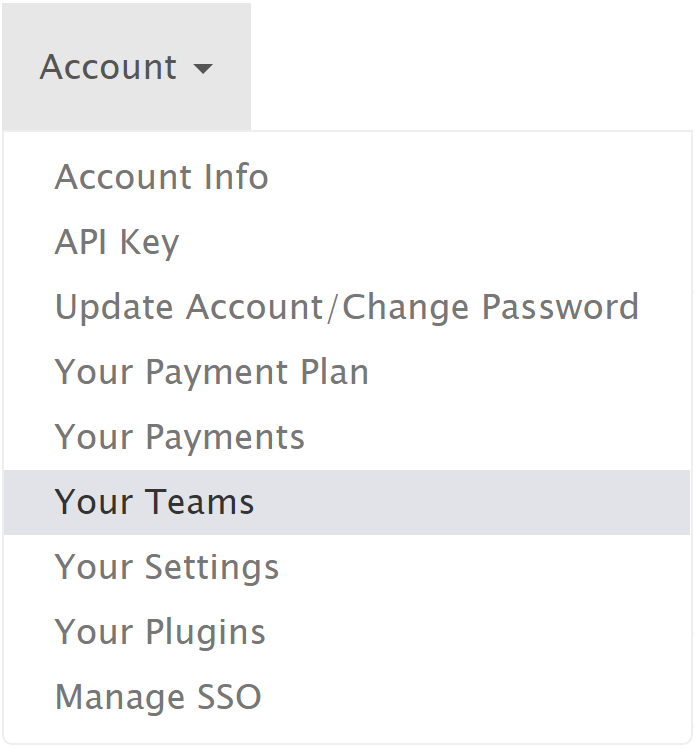
As an account owner within the “Teams” page, you can manage who has access to your RedLine13 account. Here is an example view of a small team that has been set up:
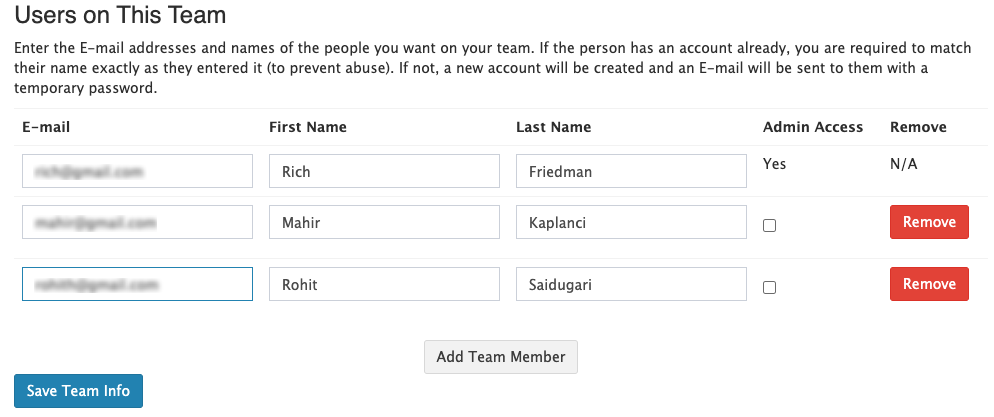
You can add additional team members (up to 20) by clicking on the “Add Team Member” button. Existing team members can be removed by clicking on the red “Remove” button on the corresponding line. If you make changes to existing team members, be sure to click on the “Save Team Info” button to retain those changes.
If you add an additional team member who does not already have a RedLine13 account, that individual will receive an invitation email allowing them to set up a new account. When you add a team member that already has a RedLine13 account, they will simply gain access to that team the next time they log into their account.
