RedLine13 offers the ability to automatically detect and install JMeter plugins that are referenced by your test plan. After completing the one-time setup described below, automatic plugin installation can be accomplished from your JMeter tests with a single-click.
Adding the JMeter Plugin Manager
A prerequisite to using this feature is that you enable the “JMeter Plugin Manager” for your account. From the main menu, select “Account” and then “Your Plugins”:
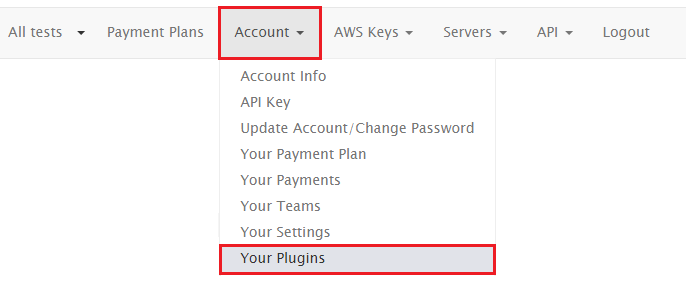
From the list of “Available” plugins, find “JMeter Plugin Manager” and click on the “+” icon to add this to your account:
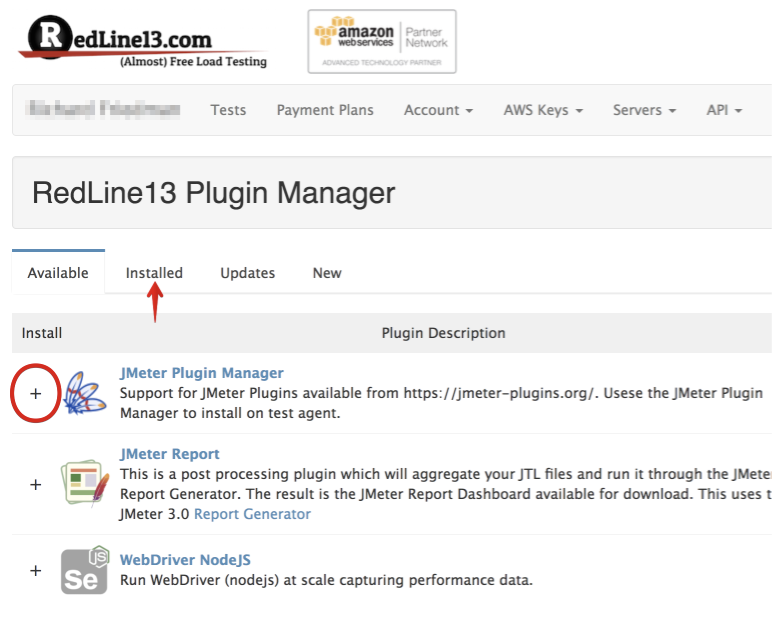
Use the JMeter Plugin Manager in Your Tests
When creating a new JMeter test, navigate to the “Advanced JMeter Test Options” section and find the “JMeter Plugin Support” subheading. Once you have completed the above steps, there will be an option to check “JMeter Plugin Manager” as shown:
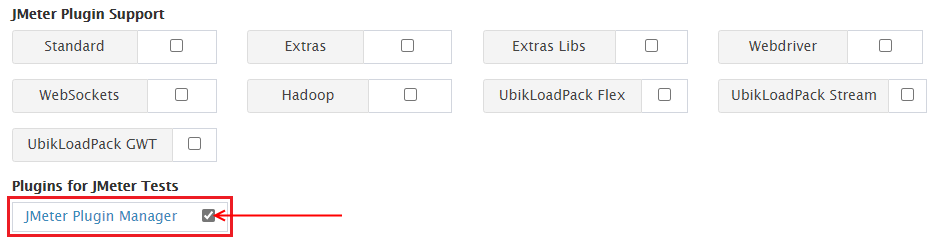
With this box checked, any JMeter plugin that is referenced within your JMX test plan file will be automatically downloaded and installed on load agents during runtime.
Plugin Compatibility
Any JMeter plugins listed in the JMeter-plugins.org public repository are eligible to be automatically installed using this feature. Previously using the plugin manager, it was necessary to search and manually select the plugin and version. While it is still possible to do this, it is no longer a necessary step. Any custom plugins (e.g., those that you create) will still require you to upload the JAR file as an “Extra File” during your test.
