RedLine13 supports automation (e.g., CD/CI, load test scheduling, etc.) directly with a Jenkins integration. To enable this feature, you will first have to download and install the Jenkins plugin. This can be accessed from the following location:
https://www.redline13.com/Account/apikey
As part of the installation process, you will also need your unique RedLine13 API key. This can be found in the API Key Manager which is also accessible from the “API” menu on the main navigation bar after logging in. Once you have installed the above plugin, you can set up your API key within Jenkins under “Manage Credentials” as show below:
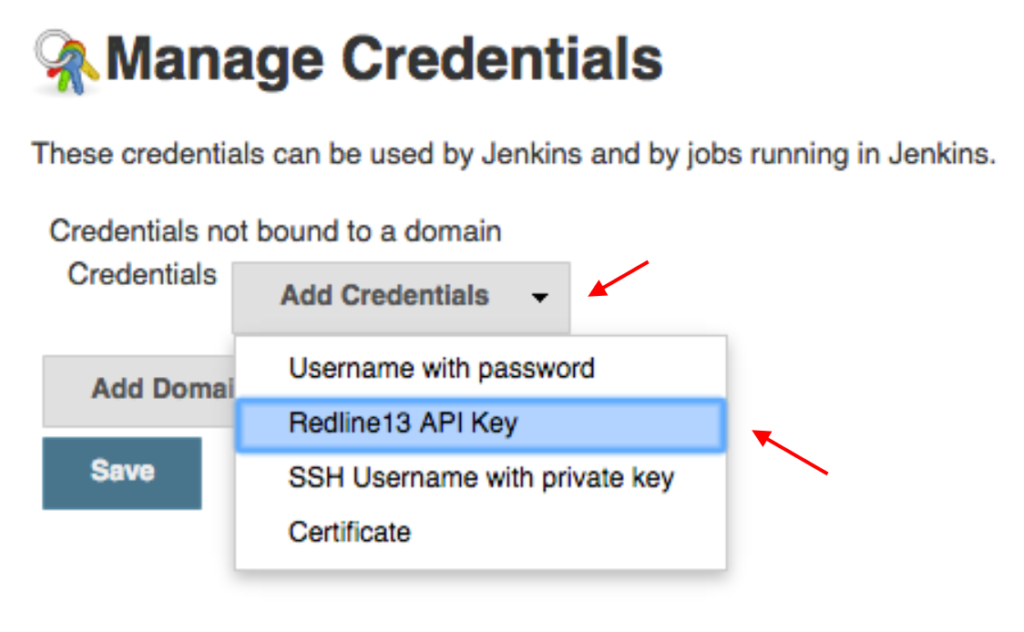
Once you enter your API key as prompted, it is advised that you test it against RedLine13 to ensure that it is correct. After verifying that, you must click on “Save” to retain your configuration changes:
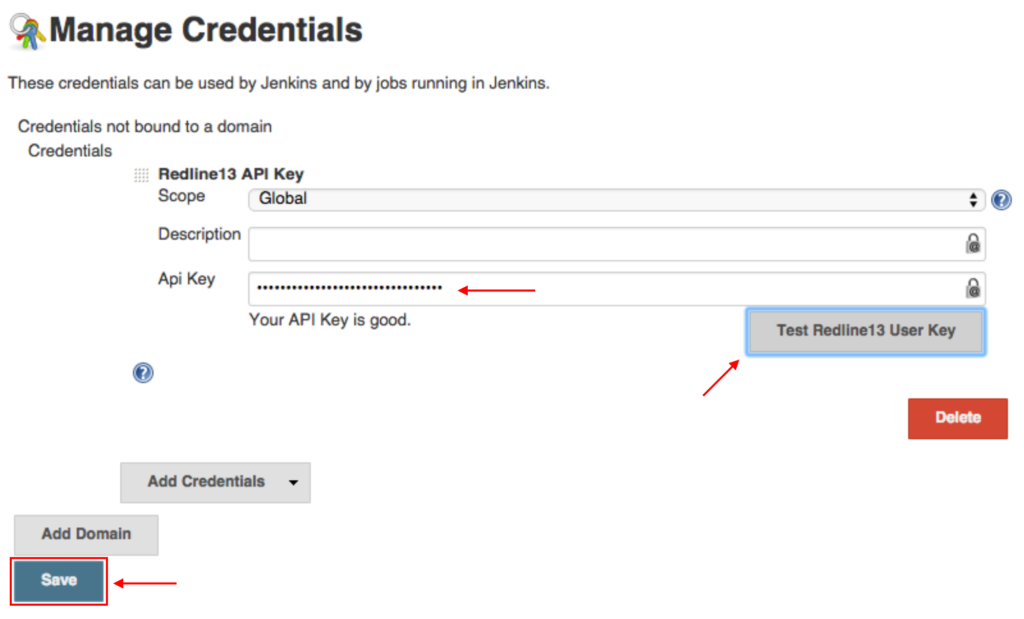
Build Step Types in Jenkins
- Scenario Build Type – Run pre-configured tests already saved on RedLine13
- Specific Test Types – for Custom, JMeter, Gatling
- Can read more https://www.redline13.com/blog/2018/11/test-types-with-jenkins-and-redline13/
Using Jenkins Pipelines
The primary concept in Jenkins is based on pipelines, which perform a job based on conditions. Below is a scaffolded example of a pipeline script that calls a RedLine13 test. You may use this example as a starting point and modify it to suit your testing needs:
redlineJMeter(
name: 'Test Name',
desc: 'Description of your load test',
storeOutput: true,
masterFile: 'path/Test_Plan.jmx' ,
version: '5.4.1',
jvmArgs: '',
plugins: [plugin: 'jmeterpluginmanager'],
opts: '',
servers:
[
[
associatePublicIpAddress: true,
location: 'us-east-1',
numberServers: 1,
securityGroupIds: '',
size: 'm3.medium',
subnetId: ''
]
],
thresholds:
[
errorFailedThreshold: 0,
errorUnstableThreshold: 0,
responseTimeFailedThreshold: 0,
responseTimeUnstableThreshold: 0
]
)
