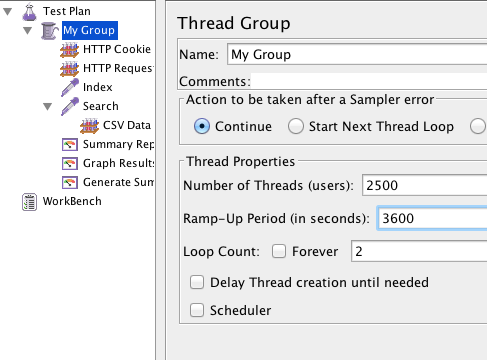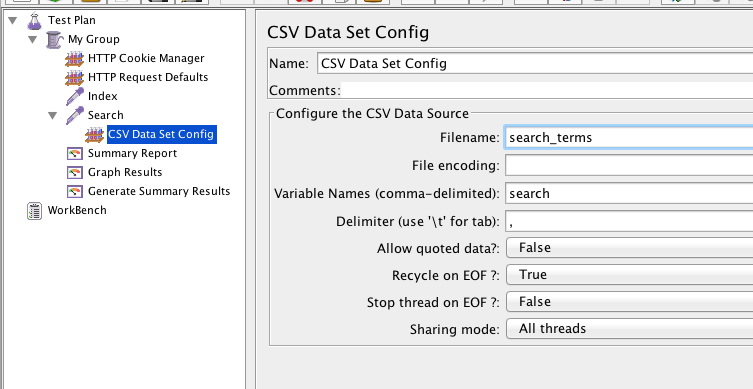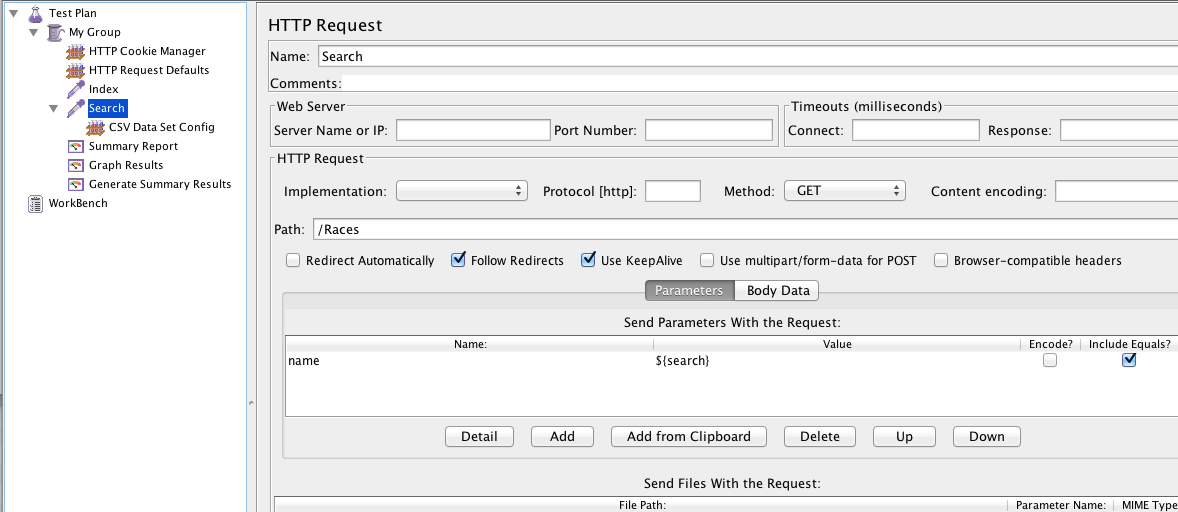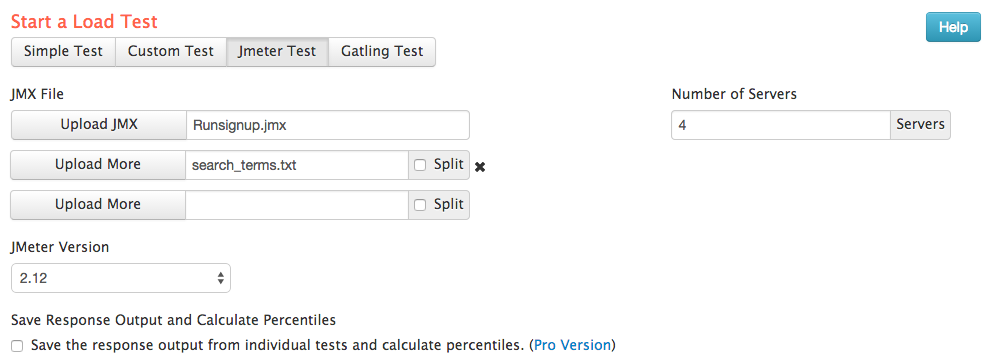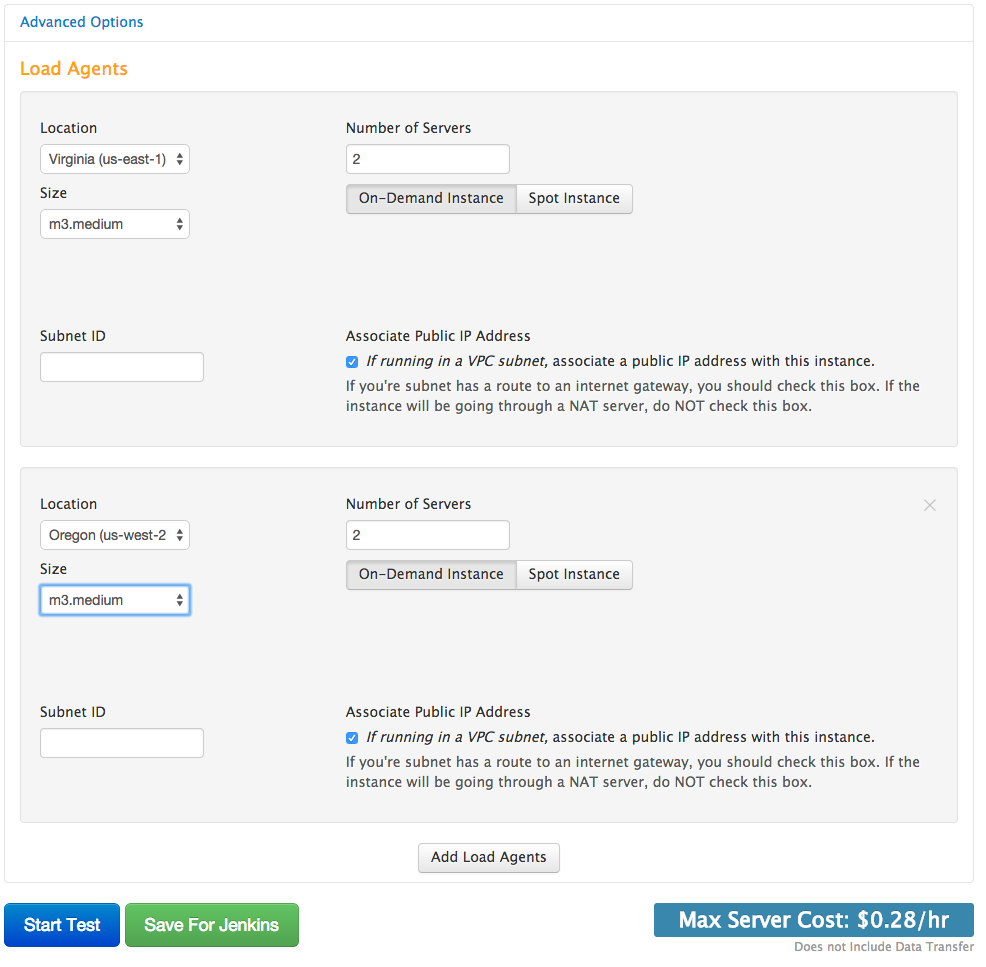Your JMeter input files can now be split evenly across all your servers. This can apply to CSV files or any other text file upload, typically provided by the JMeter CSV Data Set Config
The Split file option solves the issues of needing to deal with manually spreading data files between servers so each has a unique data set. We automatically slice the file so each load server has about the same amount of lines. This feature is an option for each input file.
Simple as selecting ‘Split’ on each input file
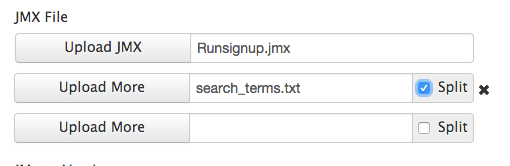
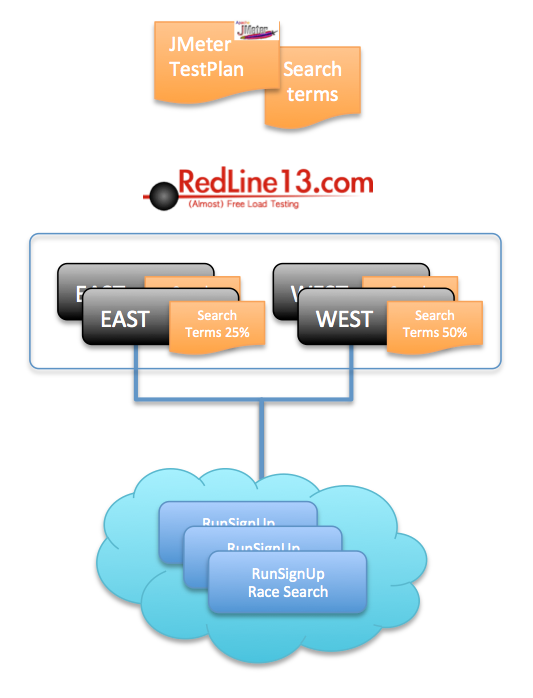
In this example, we are building a load test plan for our search results page on runsignup.com. The goal of this test is to generate load with varying search terms, which return from zero to hundreds of results. The plan is to simulate traffic from two regions with 10,000 users over an hour period of time. A list of 10,000 common words was used as our source for search terms. The search terms were made to be unique, so we are not consistently hitting our caching layer. Here is a graphic of the general distribution plan for our test.
Our test will be run in 2 regions, with each region running two load agents. We setup our test in JMeter to start 2500 users over 1 hour.
The search call will require our CSV Data File to be defined within the JMeter test plan. The input file is called ‘search_terms’ and includes 10,000 terms we want to search for.
We defined the variable as ‘search’, and we add this parameter to our URL request.
After we save our JMeter JMX file, we can configure our Redline13 test plan. We start our load test via Redline by uploading our JMX and search_terms file. Since we are going to distribute the search file on 4 load agents, we will need to mark the file to be automatically split across all the servers.
Now we can configure 4 load agents, 2 in Oregon and 2 in Virginia. With the split option enabled our file will be split 25% on each server.
Click ‘Start’ and our load test can begin!