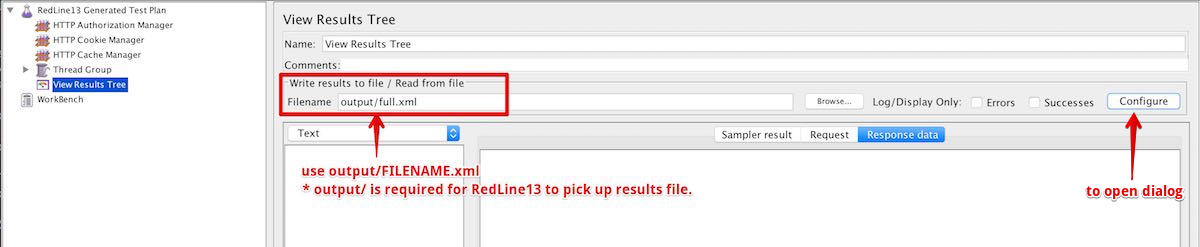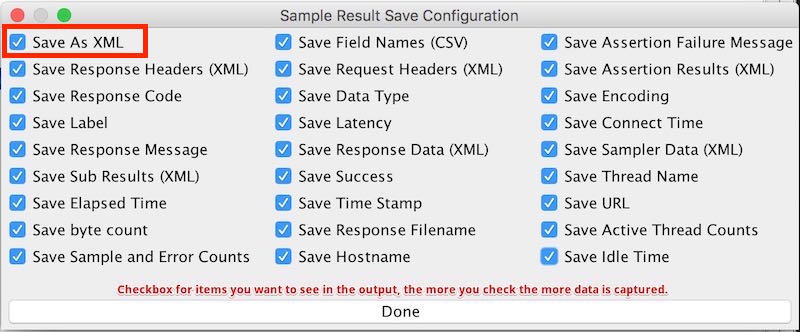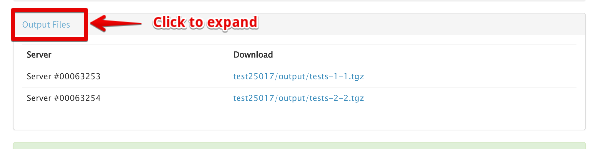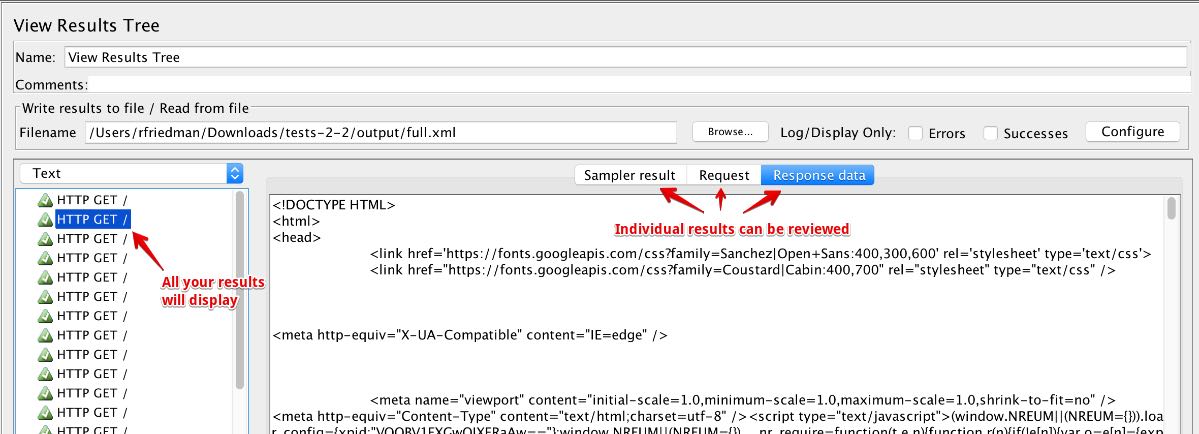This is one of our most popular posts – JMeter Capturing Full Output. We’ve updated the post with new and updated content with the help of contributor Mustafa Mahir Kaplancı. See the updates at the end of the post.
While running a distributed Apache JMeter test how can you capture the full output instead of just performance results? The following steps will show how to do what we call JMeter Capturing Full Output.. One is because of an Apache JMeter change. Another is something that was not in the original post. At the bottom of the post, you’ll see what’s new and what it means to you.
- Add a listener to your load test.
- “View Results Tree” or “View Results In Table” work best
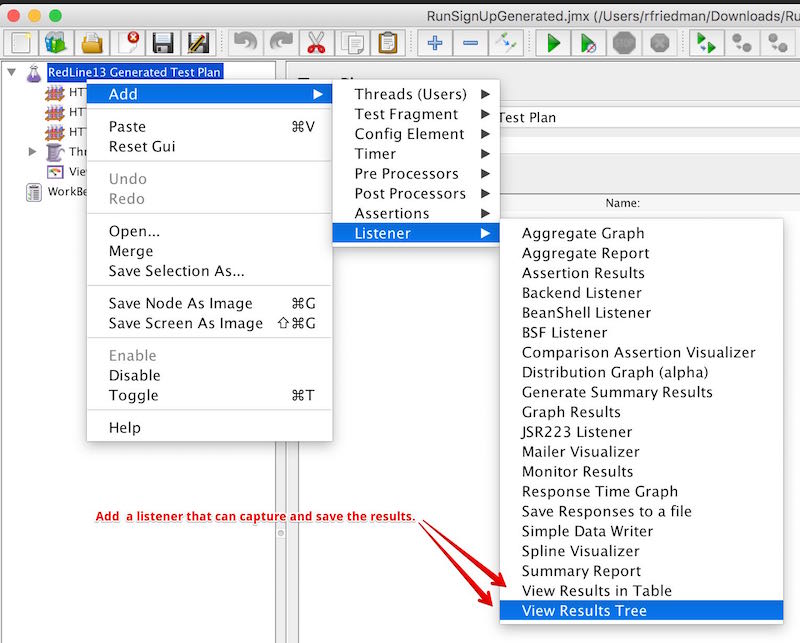
- Set the output file name
- For RedLine13 to pick up the file, use a prefix of output/
- Click Configure to open the dialog “Sample Result Save Configuration.”
- Select the Items to capture. If you want full output, you must choose ‘Save as XML’, as CSV format does not collect output results.
- Run your test on RedLine13.
- Make sure you select “Save response output” to capture the output files across your load agents.

- Make sure you select “Save response output” to capture the output files across your load agents.
- After the test completes the output files will be available.
- Download and expand your output file.
- You should see the captured output from the listener we specified earlier.
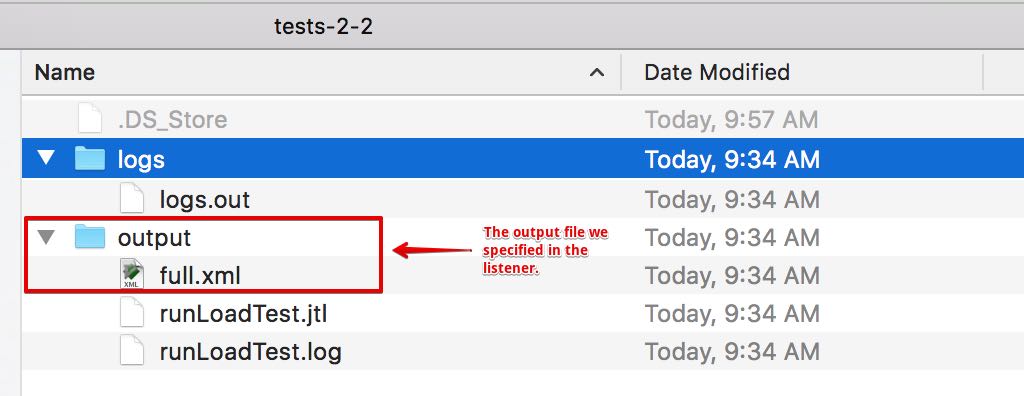
- You can open the file in any viewer, but probably best to reload in JMeter UI.
- Click Browse in Listener
- Select file format ‘All Files.’
- Select File
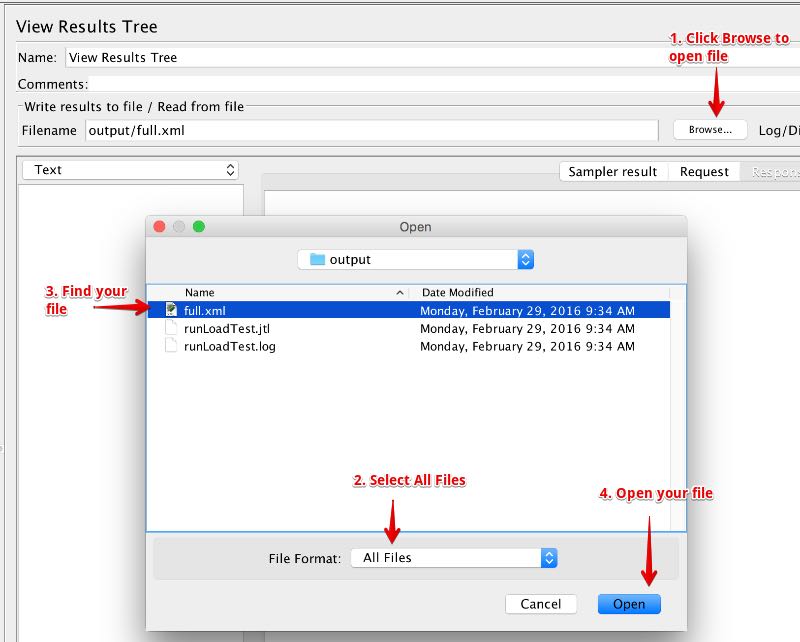
- You should now be able to view all the individual results and data returned from running your test.
With RedLine13, you can run a JMeter Load Test with your JMX script of any mobile application, web application, or API.
What’s New in JMeter Capturing Full Output
1) Max results defaults to 500 entries
From JMeter’s user’s manual:
Starting with version 3.2 the number of entries in the View is restricted to the value of the property view.results.tree.max_results which defaults to 500 entries. The old behavior can be restored by setting the property to 0. Beware that this might consume a lot of memory.
To overcome this issue, follow these steps:
a) Add user.properties file (JMeter’s “bin” folder)
set view.results.tree.max_results=0 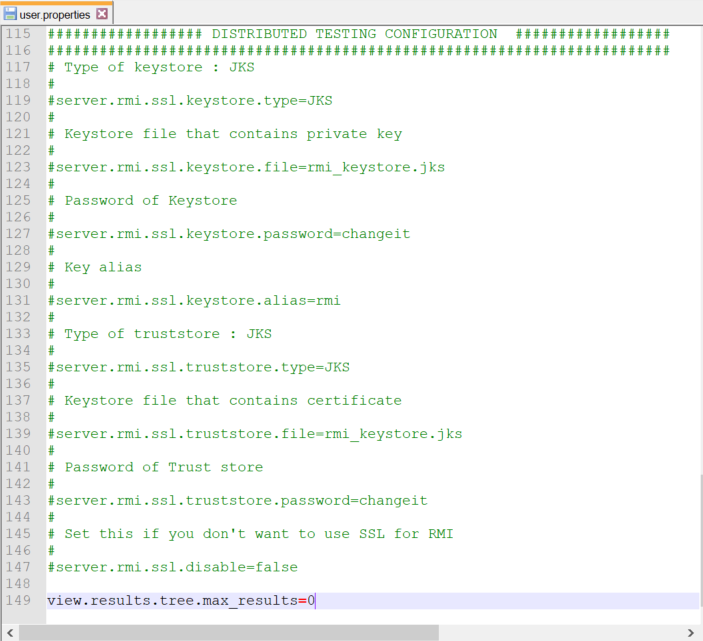
b) Restart JMeter to apply change
2) Regexp helper
You can test your regex expression on response data using ViewResultsTree. Just click “Regular exp.” option at the top of the right hand panel in your ViewResultsTree listener.
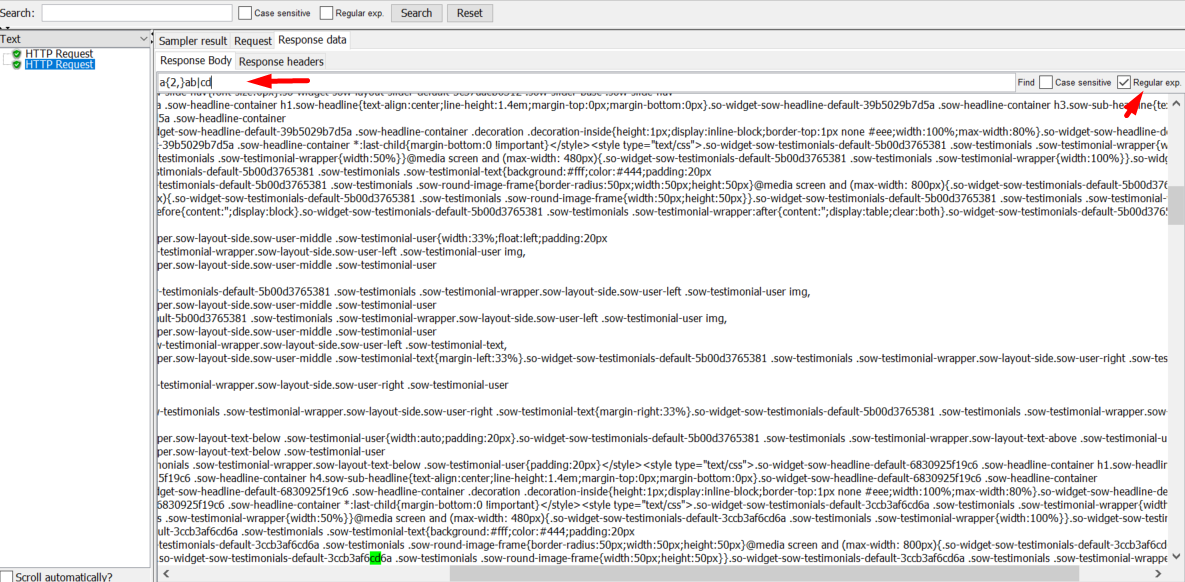
You can run your own test on RedLine13 for free.